Pythonを使用したデータ分析では必須のライブラリ「Pandas」の環境構築を解説します。
Pythonの環境構築にはpipと呼ばれるパッケージ管理システムがよく利用されます。この記事では、pipを使った方法と使わない方法の両方を解説しています。
Pandasとは
Pandasは、Pythonを使ったデータ解析を支援するために開発されたデータ操作のための高速で、簡単に利用できるようにしたライブラリです。
DataFrameやSeriesといったオブジェクトを操作することでPythonから直感的にデータ操作ができるようになっています。また、データ分析をするために便利な関数が揃っているので、ファイルの入出力や時系列データの扱いなどがしやすくなっていることが特徴です。
DataFrameやSeriesについては以下の記事で詳細を解説しています。
Pandasのデータを格納するオブジェクトDataFrameを理解する /features/pandas-dataframe.html
Pandasの基本的なデータ構造Seriesの基礎と活用方法 /features/pandas-series.html
このライブラリを使用することで、データ解析は素のPythonを利用することに比べて飛躍的に楽になることでしょう。
Pandasのインストール
pipを使ったインストール方法
Pandasのインストールの方法は単純です。以下のコマンドを打ち込むだけで終了です。
$ pip install pandasあとはpipがお使いの環境に合わせて自動的にインストールしてくれます。
pipが使えない時
pipコマンドは
- Python2.7.9以降
- Python3.4以降
のバージョンにはデフォルトで付属しているパッケージ管理システムですが、もし古いPythonを使用している等の理由でpipが使えない場合はeasy_installを使用してpipをインストールするとPandasのインストールだけでなく、他のパッケージも気軽にインストールすることができます。
- デフォルトで
pipが使用できるためeasy_installは最新のPythonには付属してきません。
$ sudo easy_install pip
Password:
Searching for pip
Best match: pip 9.0.1
Adding pip 9.0.1 to easy-install.pth file
Installing pip3.5 script to /Users/(ユーザー名)/.pyenv/versions/3.5.3/bin
Installing pip3 script to /Users/(ユーザー名)/.pyenv/versions/3.5.3/bin
Installing pip script to /Users/(ユーザー名)/.pyenv/versions/3.5.3/bin
Using /Users/(ユーザー名)/.pyenv/versions/3.5.3/lib/python3.5/site-packages
Processing dependencies for pip
Finished processing dependencies for pip
pipでインストールできているか確かめます。
$ pip
Usage:
pip <command> [options]
Commands:
install Install packages.
download Download packages.
uninstall Uninstall packages.
freeze Output installed packages in requirements format.
list List installed packages.
show Show information about installed packages.
check Verify installed packages have compatible dependencies.
search Search PyPI for packages.
wheel Build wheels from your requirements.
hash Compute hashes of package archives.
completion A helper command used for command completion.
help Show help for commands.
General Options:
-h, --help Show help.
--isolated Run pip in an isolated mode, ignoring
environment variables and user configuration.
-v, --verbose Give more output. Option is additive, and can be
used up to 3 times.
-V, --version Show version and exit.
-q, --quiet Give less output. Option is additive, and can be
used up to 3 times (corresponding to WARNING,
ERROR, and CRITICAL logging levels).
--log <path> Path to a verbose appending log.
--proxy <proxy> Specify a proxy in the form
[user:passwd@]proxy.server:port.
--retries <retries> Maximum number of retries each connection should
attempt (default 5 times).
--timeout <sec> Set the socket timeout (default 15 seconds).
--exists-action <action> Default action when a path already exists:
(s)witch, (i)gnore, (w)ipe, (b)ackup, (a)bort.
--trusted-host <hostname> Mark this host as trusted, even though it does
not have valid or any HTTPS.
--cert <path> Path to alternate CA bundle.
--client-cert <path> Path to SSL client certificate, a single file
containing the private key and the certificate
in PEM format.
--cache-dir <dir> Store the cache data in <dir>.
--no-cache-dir Disable the cache.
--disable-pip-version-check
Don't periodically check PyPI to determine
whether a new version of pip is available for
download. Implied with --no-index.
このような表示が出てきたら、正しくインストールできていることになります。
この他にpyenvを利用することで、Pythonのバージョンやプロジェクト毎パッケージを管理することができるので、そちらも興味があれば調べてみてください。
pipを使わない方法
Ubuntu や Debianの場合、以下のコードでインストールできます。
sudo apt-get install python-numpy python-scipy python-matplotlib ipython ipython-notebook python-pandas python-sympy python-nose
また、直接easy_installを使用してインストールすることもできます。
$ easy_install pandas
その他の方法も公式サイトで扱われています。
 人工知能の今と一歩先を発信するメディア
人工知能の今と一歩先を発信するメディア